How to use Google SMTP service
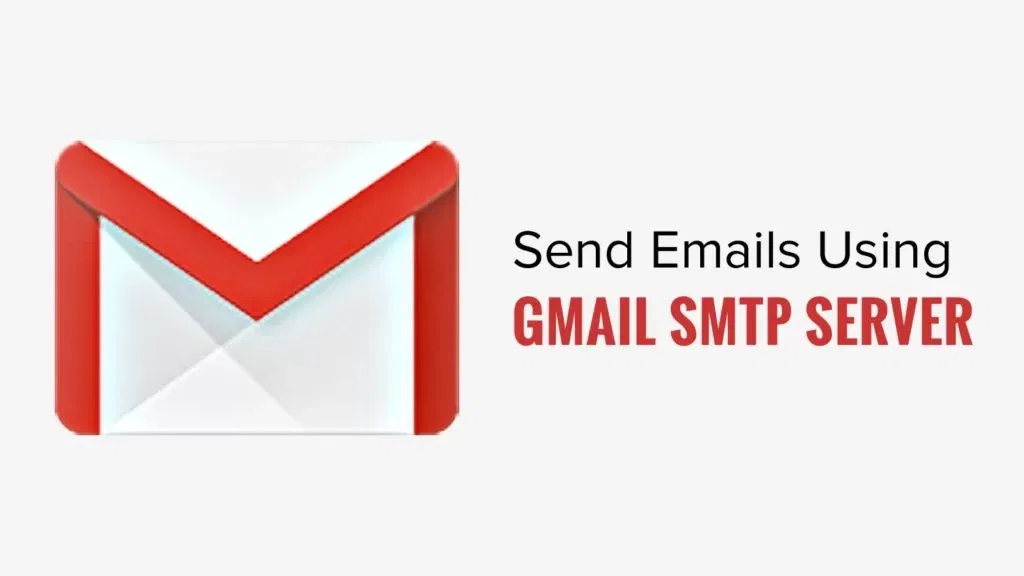
Using App password for Google SMTP authentication. Google’s App Password is a 16-character passcode that gives a third-party app or device permission to access your Google Account. App Passwords can only be used with accounts that have 2-Step Verification turned on. 1: Create an App password. Go to your Google Account. On the left navigation panel, click Security. Under the “Signing in to Google” section, if 2-Step Verification is Off in your account, you need to select 2-Step Verification and follow the on-screen steps to enable it. Select App passwords in the “Signing in to Google” section. You may need to sign in again to confirm. In the App passwords page, click Select app and choose “Mail”, then click Select device and choose the device you’re using. Finally, click GENERATE. Follow the instructions to enter the App Password. The App Password is the 16-character code in the yellow bar on your device. 1: Create an App password. Go to your Google Account. On the left navigation panel, click Security. Under the “Signing in to Google” section, if 2-Step Verification is Off in your account, you need to select 2-Step Verification and follow the on-screen steps to enable it. Select App passwords in the “Signing in to Google” section. You may need to sign in again to confirm. In the App passwords page, click Select app and choose “Mail”, then click Select device and choose the device you’re using. Finally, click GENERATE. Follow the instructions to enter the App Password. The App Password is the 16-character code in the yellow bar on your device. 2: Set up Google SMTP in your mail client or your application with the following settings: SMTP server: smtp.gmail.com SMTP port: 587 SMTP TLS/SSL required: yes Authentication username: Your Gmail or Google Workspace account (e.g., someone@gmail.com or someone@company-domain.com) Authentication password: The App password generated in step 1 (e.g., vrdpivabcdexzwsj ) Method 2: Using the traditional Google SMTP service with “Less secure app access” enabled. Note: 1. This method only works for Google Workspace or Google Cloud Identity customers. For security reasons, Google does not allow third-party apps to sign in using only your Google Account username and password. This method no longer works for free Gmail accounts, but only for Google Workspace or Google Cloud Identity customers. 2. Enabling “Less secure app access” makes your account vulnerable. In most cases, we recommended “Method 1: using an app password for Google SMTP authentication” or “Method 3: using Google SMTP relay service”. 1: Turn on the “Less secure app access” option. Log in to your Google Account using a Google Workspace account, select Security on the left panel, then click the “Less secure app access” section. On the next page, switch on “Allow less secure apps”. 2: Set up Google SMTP in your mail client or your application using the following settings: SMTP server: smtp.gmail.com SMTP port: 587 SMTP TLS/SSL required: yes Authentication username: Your Google Workspace or Cloud Identity account (e.g., someone@company-domain.com) Authentication password: The password of your account.

- Přímý přenos
- Causes
- Crafts
- Dance
- Drinks
- Film
- Fitness
- Food
- Bible
- Gardening
- Health
- Domů
- Literature
- Music
- Networking
- Ostatní
- Party
- Religion
- Shopping
- Sports
- Theater
- Wellness
- Art
- Life
- Coding




