From Zero to Code: Installing Node.js & NPM on Debian 11
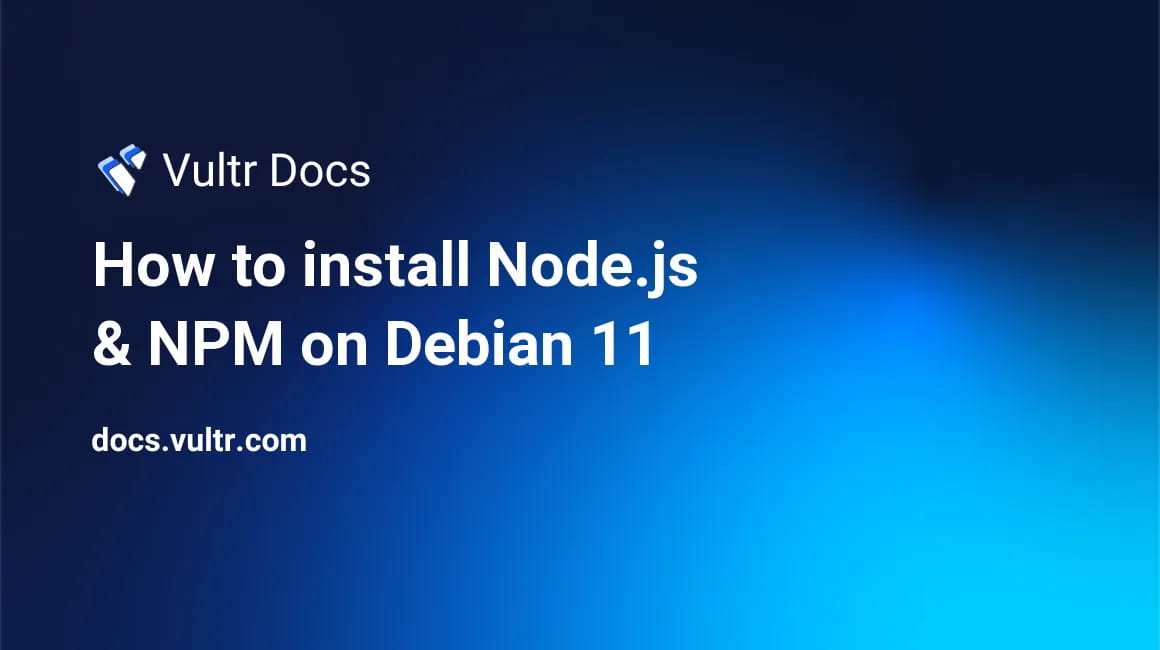
If you're exploring JavaScript development on the backend, Node.js and NPM (Node Package Manager) are indispensable tools. Whether you're creating web servers, APIs, automation scripts, or CLI tools, Node.js and NPM make it all possible. But before you jump into coding, you'll need a proper setup—especially if you’re using Debian 11, a highly stable and secure Linux distribution. This guide explains how to install NPM on Debian, using the most reliable steps based on Vultr’s tutorial.
Let’s get started—from zero to code in just a few steps.
Why Node.js and NPM?
Node.js is a JavaScript runtime that allows developers to run JavaScript code outside of a browser. It’s fast, event-driven, and ideal for building scalable network applications. NPM, on the other hand, is the world’s largest software registry, enabling developers to manage dependencies with ease. Together, they form the backbone of modern JavaScript development.
Step 1: Update Debian 11
Before you install any new software, it’s good practice to update your system:
sudo apt update && sudo apt upgrade -y
This ensures all your system packages are up to date, reducing compatibility issues during installation.
Step 2: Install Required Dependencies
To fetch and run external scripts, you’ll need curl. Install it with:
sudo apt install curl -y
Step 3: Add the NodeSource Repository
Debian’s default repositories often contain older versions of Node.js. To install the latest LTS version, use NodeSource:
curl -fsSL https://deb.nodesource.com/setup_18.x | sudo -E bash -
This script adds the NodeSource APT repository and updates your package list.
Step 4: Install Node.js and NPM
Once the repository is added, install Node.js. NPM comes bundled with it:
sudo apt install -y nodejs
You can verify the installation with:
node -v
npm -v
These commands return the version numbers of Node.js and NPM, confirming a successful install.
Step 5: Install Build Tools (Optional but Recommended)
Some Node.js modules require compilation. To ensure smooth installations, add the build-essential package:
sudo apt install -y build-essential
This package provides a GCC compiler, make, and other necessary tools.
Step 6: Start Your First Node Project
You’re now ready to build with Node.js and NPM. Here’s a basic workflow:
mkdir my-node-project
cd my-node-project
npm init -y
This creates a package.json file. Now install a package, such as Express:
npm install express
You’re officially coding with Node.js on DebianBonus: Use nvm to Manage Node Versions
If you need flexibility with different Node.js versions, consider using NVM (Node Version Manager):
curl -o- https://raw.githubusercontent.com/nvm-sh/nvm/v0.39.7/install.sh | bash
Reload your shell and install a version:
nvm install 18
nvm use 18
NVM allows you to switch between Node versions per project or team requirement.
Final Thoughts
Learning how to install NPM on Debian is your first step into a powerful development ecosystem. Debian 11’s reliability combined with Node.js and NPM's flexibility sets you up for success, whether you're building websites, microservices, or full-stack applications.
Following the Vultr guide, this setup ensures your environment is clean, secure, and future-ready. So gear up—your journey from zero to code has officially begun.


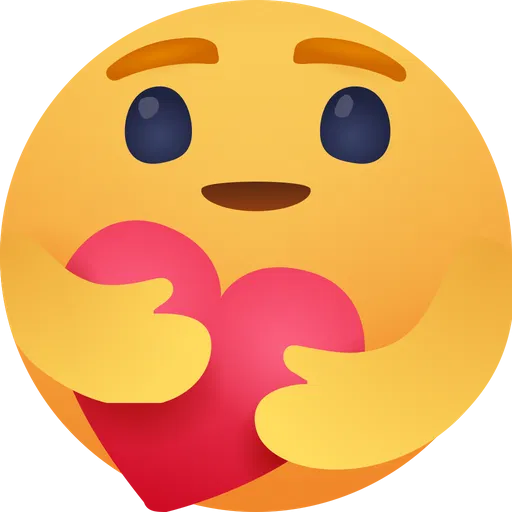
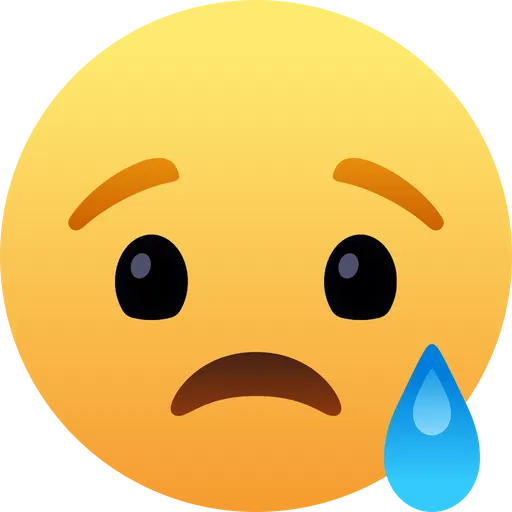
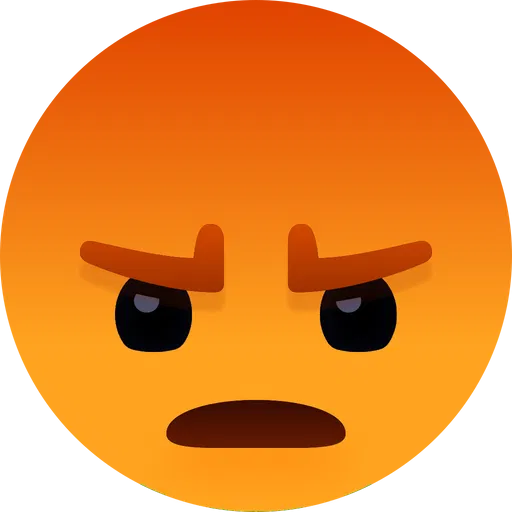
- Přímý přenos
- Causes
- Crafts
- Dance
- Drinks
- Film
- Fitness
- Food
- Bible
- Gardening
- Health
- Domů
- Literature
- Music
- Networking
- Ostatní
- Party
- Religion
- Shopping
- Sports
- Theater
- Wellness
- Art
- Life
- Coding




